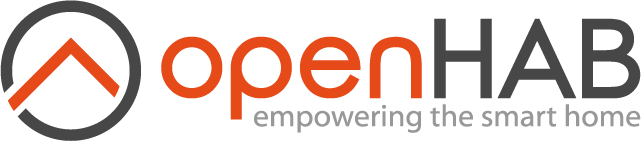This page is part of archived documentation for openHAB 3.2. Go to the current stable version
# HomeKit Add-on

This is an add-on that exposes your openHAB system as a bridge over the HomeKit protocol.
Using this add-on, you will be able to control your openHAB system using Apple's Siri, or any of a number of HomeKit enabled iOS apps. In order to do so, you will need to make some configuration changes. HomeKit organizes your home into "accessories" that are made up of a number of "characteristics". Some accessory types require a specific set of characteristics.
HomeKit integration supports following accessory types:
- Switchable
- Outlet
- Lighting (simple, dimmable, color)
- Fan
- Thermostat
- Heater / Cooler
- Lock
- Security System
- Garage Door Opener
- Motorized Door
- Motorized Window
- Window Covering/Blinds
- Valve
- Air Quality Sensor
- Contact Sensor
- Leak Sensor
- Motion Sensor
- Occupancy Sensor
- Smoke Sensor
- Temperature Sensor
- Humidity Sensor
- Light Sensor
- Carbon Dioxide Sensor
- Carbon Monoxide Sensor
# Quick start
install homekit binding via UI
add metadata to an existing item (see UI based configuration)
scan QR code from UI->Settings->HomeKit Integration
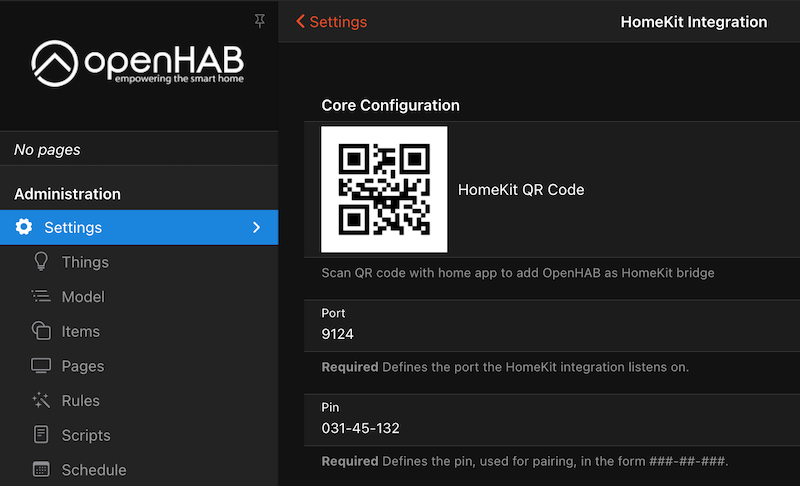
open home app on your iPhone or iPad
create new home
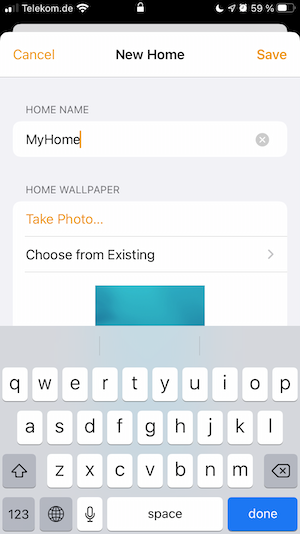
add accessory
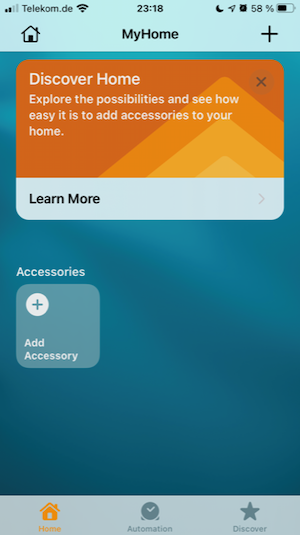
scan QR code from UI->Setting-HomeKit Integration
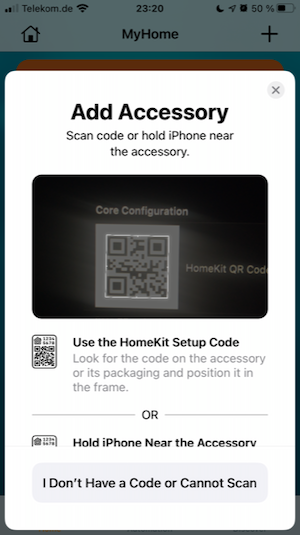
click "Add Anyway"
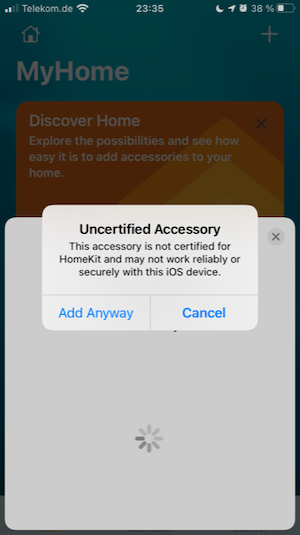
follow the instruction of the home app wizard
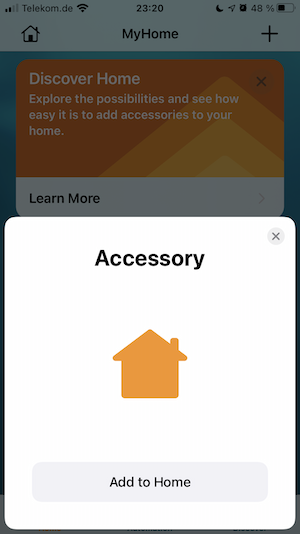
Add metadata to more item or fine-tune your configuration using further settings
# Global Configuration
You can define HomeKit settings either via mainUI or via $OPENHAB_CONF/services/homekit.cfg.
HomeKit works with default settings, but we recommend changing the pin for the bridge.
This will be used in iOS when pairing without QR Code. The pin code is in the form "###-##-###".
Requirements beyond this are not clear, and Apple enforces limitations on eligible pins within iOS.
At the very least, you cannot use repeating (111-11-111) or sequential (123-45-678) pin codes.
Other settings, such as using Fahrenheit temperatures, customizing the thermostat heat/cool/auto modes, and specifying the interface to advertise the HomeKit bridge are also illustrated in the following sample:
org.openhab.homekit:port=9123
org.openhab.homekit:pin=031-45-154
org.openhab.homekit:useFahrenheitTemperature=true
org.openhab.homekit:thermostatTargetModeCool=CoolOn
org.openhab.homekit:thermostatTargetModeHeat=HeatOn
org.openhab.homekit:thermostatTargetModeAuto=Auto
org.openhab.homekit:thermostatTargetModeOff=Off
org.openhab.homekit:networkInterface=192.168.0.6
org.openhab.homekit:useOHmDNS=false
org.openhab.homekit:blockUserDeletion=false
org.openhab.homekit:name=openHAB
# Overview of all settings
| Setting | Description | Default value |
|---|---|---|
| networkInterface | IP address or domain name under which the HomeKit bridge can be reached. If no value is configured, the add-on uses the first network adapter address configured for openHAB. | (none) |
| port | Port under which the HomeKit bridge can be reached. | 9123 |
| useOHmDNS | mDNS service is used to advertise openHAB as HomeKit bridge in the network so that HomeKit clients can find it. openHAB has already mDNS service running. This option defines whether the mDNS service of openHAB or a separate service should be used. | false |
| blockUserDeletion | Blocks HomeKit user deletion in openHAB and as result unpairing of devices. If you experience an issue with accessories becoming non-responsive after some time, try to enable this setting. You can also enable this setting if your HomeKit setup is done and you will not re-pair ios devices. | false |
| pin | Pin code used for pairing with iOS devices. Apparently, pin codes are provided by Apple and represent specific device types, so they cannot be chosen freely. The pin code 031-45-154 is used in sample applications and known to work. | 031-45-154 |
| startDelay | HomeKit start delay in seconds in case the number of accessories is lower than last time. This helps to avoid resetting home app in case not all items have been initialised properly before HomeKit integration start. | 30 |
| useFahrenheitTemperature | Set to true to use Fahrenheit degrees, or false to use Celsius degrees. | false |
| thermostatTargetModeCool | Word used for activating the cooling mode of the device (if applicable). It can be overwritten at item level. | CoolOn |
| thermostatTargetModeHeat | Word used for activating the heating mode of the device (if applicable). It can be overwritten at item level. | HeatOn |
| thermostatTargetModeAuto | Word used for activating the automatic mode of the device (if applicable). It can be overwritten at item level. | Auto |
| thermostatTargetModeOff | Word used to set the thermostat mode of the device to off (if applicable). It can be overwritten at item level. | Off |
| name | Name under which this HomeKit bridge is announced on the network. This is also the name displayed on the iOS device when searching for available bridges. | openHAB |
# Item Configuration
After setting the global configuration, you will need to tag your openHAB items (opens new window) for HomeKit with accessory type. For our purposes, you may consider HomeKit accessories to be of two types: simple and complex.
A simple accessory will be mapped to a single openHAB item, e.g. HomeKit lighting can represent an openHAB Switch, Dimmer, or Color item. A complex accessory will be made up of multiple openHAB items, e.g. HomeKit Thermostat can be composed of mode, and current & target temperature. Complex accessories require a tag on a Group Item indicating the accessory type, as well as tags on the items it composes.
A HomeKit accessory has mandatory and optional characteristics (listed below in the table). The mapping between openHAB items and HomeKit accessory and characteristics is done by means of metadata (opens new window)
If the first word of the item name match the room name in home app, home app will hide it. E.g. item with the name "Kitchen Light" will be shown in "Kitchen" room as "Light". This is recommended naming convention for HomeKit items and rooms.
# UI based Configuration
In order to add metadata to an item:
select desired item in mainUI
click on "Add Metadata"
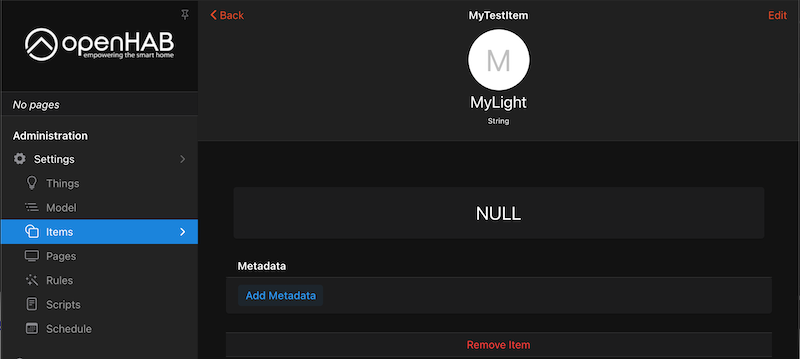
select "Apple HomeKit" namespace
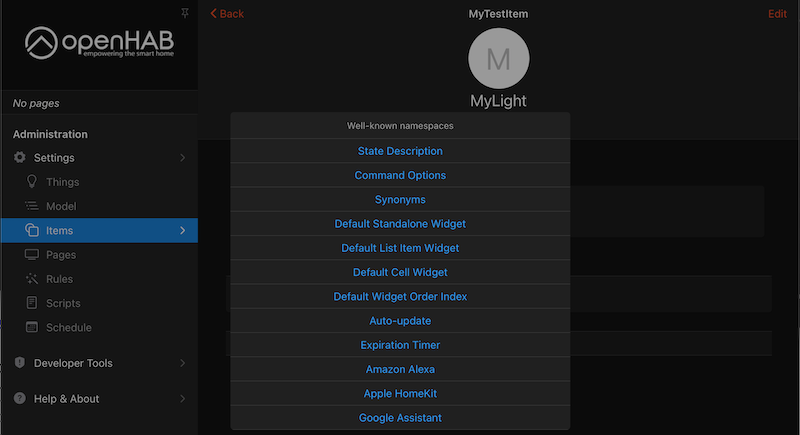
click on "HomeKit Accessory/Characteristic"
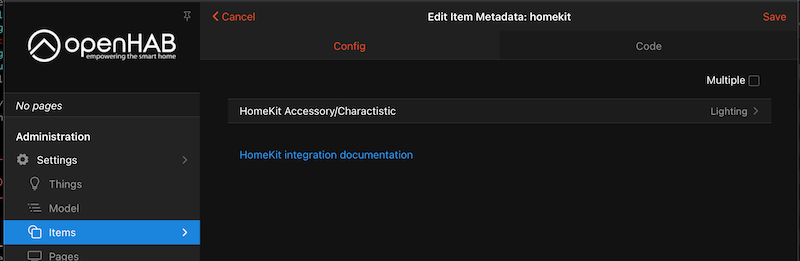
select required HomeKit accessory type or characteristic
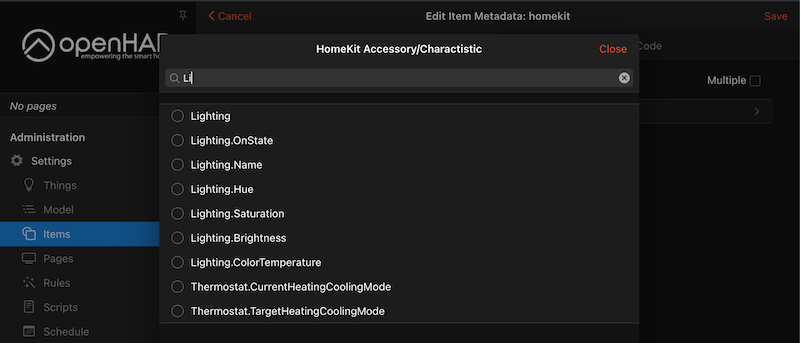
click on "Save"
# Textual configuration
Switch leaksensor_metadata "Leak Sensor" {homekit="LeakSensor"}
You can link one openHAB item to one or more HomeKit accessory, e.g.
Switch occupancy_and_motion_sensor "Occupancy and Motion Sensor Tag" {homekit="OccupancySensor,MotionSensor"}
The tag can be:
- full qualified: i.e. with accessory type and characteristic, e.g. "LeakSensor.LeakDetectedState"
- shorthand version: with only either accessory type or characteristic, e.g. "LeakSensor", "LeakDetectedState".
if shorthand version has only accessory type, then HomeKit will automatically link all mandatory characteristics of this accessory type to the openHAB item. e.g. HomeKit window covering has 3 mandatory characteristics: CurrentPosition, TargetPosition, PositionState. Following are equal configuration:
Rollershutter window_covering "Window Rollershutter" {homekit="WindowCovering"}
Rollershutter window_covering "Window Rollershutter" {homekit="WindowCovering, WindowCovering.CurrentPosition, WindowCovering.TargetPosition, WindowCovering.PositionState"}
If the shorthand version has only a characteristic then it must be a part of a group which has a HomeKit accessory type. You can use openHAB group to define complex accessories. The group item must indicate the HomeKit accessory type, e.g. LeakSensor definition
Group gLeakSensor "Leak Sensor Group" {homekit="LeakSensor"}
Switch leaksensor "Leak Sensor" (gLeakSensor) {homekit="LeakSensor.LeakDetectedState"}
Switch leaksensor_battery "Leak Sensor Battery" (gLeakSensor) {homekit="LeakSensor.BatteryLowStatus"}
You can use openHAB group to manage state of multiple items. (see Group items (opens new window)) In this case, you can assign HomeKit accessory type to the group and to the group items Following example defines 3 HomeKit accessories of type Lighting:
- "Light 1" and "Light 2" as independent lights
- "Light Group" that controls "Light 1" and "Light 2" as group
Group:Switch:OR(ON,OFF) gLight "Light Group" {homekit="Lighting"}
Switch light1 "Light 1" (gLight) {homekit="Lighting.OnState"}
Switch light2 "Light 2" (gLight) {homekit="Lighting.OnState"}
# Accessory Configuration Details
This section provides examples widely used accessory types. For complete list of supported accessory types and characteristics please see section [Supported accessory type](#Supported accessory type)
# Dimmers
The way HomeKit handles dimmer devices can be different to the actual dimmers' way of working. HomeKit home app sends following commands/update:
- On brightness change home app sends "ON" event along with target brightness, e.g. "Brightness = 50%" + "State = ON".
- On "ON" event home app sends "ON" along with brightness 100%, i.e. "Brightness = 100%" + "State = ON"
- On "OFF" event home app sends "OFF" without brightness information.
However, some dimmer devices for example do not expect brightness on "ON" event, some others do not expect "ON" upon brightness change. In order to support different devices HomeKit integration can filter some events. Which events should be filtered is defined via dimmerMode configuration.
Dimmer dimmer_light "Dimmer Light" {homekit="Lighting, Lighting.Brightness" [dimmerMode="<mode>"]}
Following modes are supported:
- "normal" - no filtering. The commands will be sent to device as received from HomeKit. This is default mode.
- "filterOn" - ON events are filtered out. only OFF events and brightness information are sent
- "filterBrightness100" - only Brightness=100% is filtered out. everything else sent unchanged. This allows custom logic for soft launch in devices.
- "filterOnExceptBrightness100" - ON events are filtered out in all cases except of brightness = 100%.
Examples:
Dimmer dimmer_light_1 "Dimmer Light 1" {homekit="Lighting, Lighting.Brightness" [dimmerMode="filterOn"]}
Dimmer dimmer_light_2 "Dimmer Light 2" {homekit="Lighting, Lighting.Brightness" [dimmerMode="filterBrightness100"]}
Dimmer dimmer_light_3 "Dimmer Light 3" {homekit="Lighting, Lighting.Brightness" [dimmerMode="filterOnExceptBrightness100"]}
# Windows Covering (Blinds) / Window / Door
HomeKit Windows Covering, Window and Door accessory types have following mandatory characteristics:
- CurrentPosition (0-100% of current window covering position)
- TargetPosition (0-100% of target position)
- PositionState (DECREASING,INCREASING or STOPPED as state). If no state provided, HomeKit will send STOPPED
These characteristics can be mapped to a single openHAB rollershutter item. In such case currentPosition will always equal target position, means if you request to close a blind/window/door, HomeKit will immediately report that the blind/window/door is closed. As discussed above, one can use full or shorthand definition. Following two definitions are equal:
Rollershutter window "Window" {homekit = "Window"}
Rollershutter door "Door" {homekit = "Door"}
Rollershutter window_covering "Window Rollershutter" {homekit = "WindowCovering"}
Rollershutter window_covering_long "Window Rollershutter long" {homekit = "WindowCovering, WindowCovering.CurrentPosition, WindowCovering.TargetPosition, WindowCovering.PositionState"}
openHAB Rollershutter is defined by default as:
- OPEN if position is 0%,
- CLOSED if position is 100%.
In contrast, HomeKit window covering/door/window have inverted mapping
- OPEN if position 100%
- CLOSED if position is 0%
Therefore, HomeKit integration inverts by default the values between openHAB and HomeKit, e.g. if openHAB current position is 30% then it will send 70% to HomeKit app. In case you need to disable this logic you can do it with configuration parameter inverted="false", e.g.
Rollershutter window_covering "Window Rollershutter" {homekit = "WindowCovering" [inverted="false"]}
Rollershutter window "Window" {homekit = "Window" [inverted="false"]}
Rollershutter door "Door" {homekit = "Door" [inverted="false"]}
Window covering can have a number of optional characteristics like horizontal & vertical tilt, obstruction status and hold position trigger. If your blind supports tilt, and you want to control tilt via HomeKit you need to define blind as a group. e.g.
Group gBlind "Blind with tilt" {homekit = "WindowCovering"}
Rollershutter window_covering "Blind" (gBlind) {homekit = "WindowCovering"}
Dimmer window_covering_htilt "Blind horizontal tilt" (gBlind) {homekit = "WindowCovering.CurrentHorizontalTiltAngle, WindowCovering.TargetHorizontalTiltAngle"}
Dimmer window_covering_vtilt "Blind vertical tilt" (gBlind) {homekit = "WindowCovering.CurrentVerticalTiltAngle, WindowCovering.TargetVerticalTiltAngle"}
Current and Target Position characteristics can be linked to Rollershutter but also to Number or Dimmer item types. e.g.
Group gBlind "Blinds" {homekit = "WindowCovering"}
Dimmer blind_current_position (gBlind) {homekit = "CurrentPosition"}
Number blind_target_position (gBlind) {homekit = "TargetPosition"}
String blind_position (gBlind) {homekit = "PositionState"}
# Thermostat
A HomeKit thermostat has following mandatory characteristics:
- CurrentTemperature
- TargetTemperature
- CurrentHeatingCoolingMode
- TargetHeatingCoolingMode
In order to define a thermostat you need to create a group with at least these 4 items. Example:
Group gThermostat "Thermostat" {homekit = "Thermostat"}
Number thermostat_current_temp "Thermostat Current Temp [%.1f C]" (gThermostat) {homekit = "CurrentTemperature"}
Number thermostat_target_temp "Thermostat Target Temp[%.1f C]" (gThermostat) {homekit = "TargetTemperature"}
String thermostat_current_mode "Thermostat Current Mode" (gThermostat) {homekit = "CurrentHeatingCoolingMode"}
String thermostat_target_mode "Thermostat Target Mode" (gThermostat) {homekit = "TargetHeatingCoolingMode"}
In addition, thermostat can have thresholds for cooling and heating modes. Example with thresholds:
Group gThermostat "Thermostat" {homekit = "Thermostat"}
Number thermostat_current_temp "Thermostat Current Temp [%.1f C]" (gThermostat) {homekit = "CurrentTemperature"}
Number thermostat_target_temp "Thermostat Target Temp[%.1f C]" (gThermostat) {homekit = "TargetTemperature"}
String thermostat_current_mode "Thermostat Current Mode" (gThermostat) {homekit = "CurrentHeatingCoolingMode"}
String thermostat_target_mode "Thermostat Target Mode" (gThermostat) {homekit = "TargetHeatingCoolingMode"}
Number thermostat_cool_thrs "Thermostat Cool Threshold Temp [%.1f C]" (gThermostat) {homekit = "CoolingThresholdTemperature"}
Number thermostat_heat_thrs "Thermostat Heat Threshold Temp [%.1f C]" (gThermostat) {homekit = "HeatingThresholdTemperature"}
# Min / max temperatures
Current and target temperatures have default min and max values. Any values below or above max limits will be replaced with min or max limits. Default limits are:
- current temperature: min value = 0 C, max value = 100 C
- target temperature: min value = 10 C, max value = 38 C
You can overwrite default values using minValue and maxValue configuration at item level, e.g.
Number thermostat_current_temp "Thermostat Current Temp [%.1f C]" (gThermostat) {homekit = "CurrentTemperature" [minValue=5, maxValue=30]}
Number thermostat_target_temp "Thermostat Target Temp[%.1f C]" (gThermostat) {homekit = "TargetTemperature" [minValue=10.5, maxValue=27]}
If "useFahrenheitTemperature" is set to true, the min and max temperature must be provided in Fahrenheit.
# Thermostat modes
HomeKit thermostat supports following modes
- CurrentHeatingCoolingMode: OFF, HEAT, COOL
- TargetHeatingCoolingMode: OFF, HEAT, COOL, AUTO
These modes are mapped to string values of openHAB items using either global configuration (see [Global Configuration](#Global Configuration)) or configuration at item level. e.g. if your current mode item can have following values: "OFF", "HEATING", "COOLING" then you need following mapping at item level
String thermostat_current_mode "Thermostat Current Mode" (gThermostat) {homekit = "CurrentHeatingCoolingMode" [OFF="OFF", HEAT="HEATING", COOL="COOLING"]}
You can provide mapping for target mode in similar way.
The custom mapping at item level can be also used to reduce number of modes shown in home app. The modes can be only reduced, but not added, i.e. it is not possible to add new custom mode to HomeKit thermostat.
Example: if your thermostat does not support cooling, then you need to limit mapping to OFF and HEAT values only:
String thermostat_current_mode "Thermostat Current Mode" (gThermostat) {homekit = "CurrentHeatingCoolingMode" [HEAT="HEATING", OFF="OFF"]}
String thermostat_target_mode "Thermostat Target Mode" (gThermostat) {homekit = "TargetHeatingCoolingMode" [HEAT="HEATING", OFF="OFF"]}
The mapping using main UI looks like following:
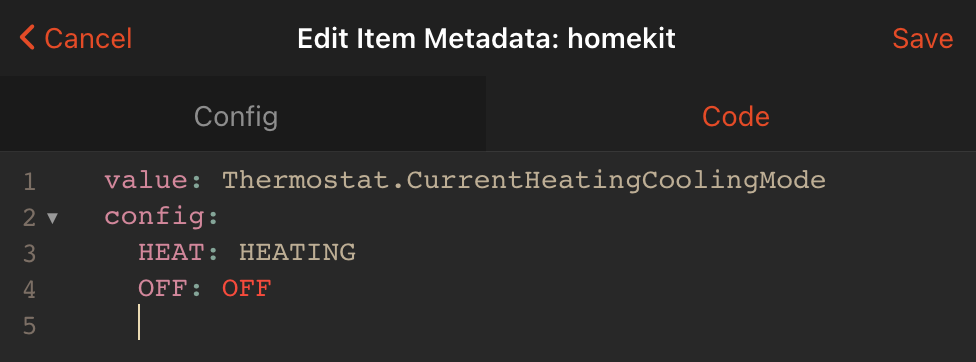
# Valve
The HomeKit valve accessory supports following 2 optional characteristics:
duration: this describes how long the valve should set "InUse" once it is activated. The duration changes will apply to the next operation. If valve is already active then duration changes have no effect.
remaining duration: this describes the remaining duration on the valve. Notifications on this characteristic must only be used if the remaining duration increases/decreases from the accessoryʼs usual countdown of remaining duration.
Upon valve activation in home app, home app starts to count down from the "duration" to "0" without contacting the server. Home app also does not trigger any action if it remaining duration get 0. It is up to valve to have an own timer and stop valve once the timer is over. Some valves have such timer, e.g. pretty common for sprinklers. In case the valve has no timer capability, openHAB can take care on this - start an internal timer and send "Off" command to the valve once the timer is over.
configuration for these two cases looks as follow:
- valve with timer:
Group gValve "Valve Group" {homekit="Valve" [homekitValveType="Irrigation"]}
Switch valve_active "Valve active" (gValve) {homekit = "Valve.ActiveStatus, Valve.InUseStatus"}
Number valve_duration "Valve duration" (gValve) {homekit = "Valve.Duration"}
Number valve_remaining_duration "Valve remaining duration" (gValve) {homekit = "Valve.RemainingDuration"}
- valve without timer (no item for remaining duration required)
Group gValve "Valve Group" {homekit="Valve" [homekitValveType="Irrigation", homekitTimer="true]}
Switch valve_active "Valve active" (gValve) {homekit = "Valve.ActiveStatus, Valve.InUseStatus"}
Number valve_duration "Valve duration" (gValve) {homekit = "Valve.Duration" [homekitDefaultDuration = 1800]}
# Sensors
Sensors have typically one mandatory characteristic, e.g. temperature or lead trigger, and several optional characteristics which are typically used for battery powered sensors and/or wireless sensors. Following table summarizes the optional characteristics supported by sensors.
| Characteristics | Supported openHAB items | Description |
|---|---|---|
| Name | String | Name of the sensor. This characteristic is interesting only for very specific cases in which the name of accessory is dynamic. if you not sure then you don't need it. |
| ActiveStatus | Switch, Contact | Accessory current working status. "ON"/"OPEN" indicates that the accessory is active and is functioning without any errors. |
| FaultStatus | Switch, Contact | Accessory fault status. "ON"/"OPEN" value indicates that the accessory has experienced a fault that may be interfering with its intended functionality. A value of "OFF"/"CLOSED" indicates that there is no fault. |
| TamperedStatus | Switch, Contact | Accessory tampered status. "ON"/"OPEN" indicates that the accessory has been tampered. Value should return to "OFF"/"CLOSED" when the accessory has been reset to a non-tampered state. |
| BatteryLowStatus | Switch, Contact | Accessory battery status. "ON"/"OPEN" indicates that the battery level of the accessory is low. Value should return to "OFF"/"CLOSED" when the battery charges to a level thats above the low threshold. |
Switch and Contact items support inversion of the state mapping, e.g. by default the openHAB switch state "ON" is mapped to HomeKit contact sensor state "Open", and "OFF" to "Closed". The configuration "inverted='true'" inverts this mapping, so that "ON" will be mapped to "Closed" and "OFF" to "Open".
Examples of sensor definitions. Sensors without optional characteristics:
Switch leaksensor_single "Leak Sensor" {homekit="LeakSensor"}
Number light_sensor "Light Sensor" {homekit="LightSensor"}
Number temperature_sensor "Temperature Sensor [%.1f C]" {homekit="TemperatureSensor"}
Contact contact_sensor "Contact Sensor" {homekit="ContactSensor"}
Contact contact_sensor "Contact Sensor" {homekit="ContactSensor" [inverted="true"]}
Switch occupancy_sensor "Occupancy Sensor" {homekit="OccupancyDetectedState"}
Switch motion_sensor "Motion Sensor" {homekit="MotionSensor"}
Number humidity_sensor "Humidity Sensor" {homekit="HumiditySensor"}
Sensors with optional characteristics:
Group gLeakSensor "Leak Sensor" {homekit="LeakSensor"}
Switch leaksensor "Leak Sensor State" (gLeakSensor) {homekit="LeakDetectedState"}
Switch leaksensor_bat "Leak Sensor Battery" (gLeakSensor) {homekit="BatteryLowStatus" }
Switch leaksensor_active "Leak Sensor Active" (gLeakSensor) {homekit="ActiveStatus" [inverted="true"]}
Switch leaksensor_fault "Leak Sensor Fault" (gLeakSensor) {homekit="FaultStatus"}
Switch leaksensor_tampered "Leak Sensor Tampered" (gLeakSensor) {homekit="TamperedStatus"}
Group gMotionSensor "Motion Sensor" {homekit="MotionSensor"}
Switch motionsensor "Motion Sensor State" (gMotionSensor) {homekit="MotionDetectedState"}
Switch motionsensor_bat "Motion Sensor Battery" (gMotionSensor) {homekit="BatteryLowStatus" [inverted="true"]}
Switch motionsensor_active "Motion Sensor Active" (gMotionSensor) {homekit="ActiveStatus"}
Switch motionsensor_fault "Motion Sensor Fault" (gMotionSensor) {homekit="FaultStatus"}
Switch motionsensor_tampered "Motion Sensor Tampered" (gMotionSensor) {homekit="TamperedStatus"}
or using UI
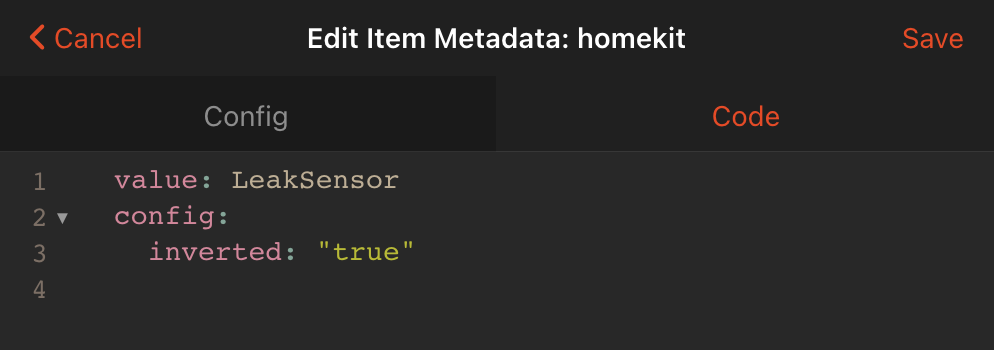
# Supported accessory type
| Accessory Tag | Mandatory Characteristics | Optional Characteristics | Supported OH items | Description |
|---|---|---|---|---|
| AirQualitySensor | Air Quality Sensor which can measure different parameters | |||
| AirQuality | String | Air quality state, possible values (UNKNOWN,EXCELLENT,GOOD,FAIR,INFERIOR,POOR). Custom mapping can be defined at item level, e.g. [EXCELLENT="BEST", POOR="BAD"] | ||
| OzoneDensity | Number | Ozone density in micrograms/m3, max 1000 | ||
| NitrogenDioxideDensity | Number | NO2 density in micrograms/m3, max 1000 | ||
| SulphurDioxideDensity | Number | SO2 density in micrograms/m3, max 1000 | ||
| PM25Density | Number | PM2.5 micrometer particulate density in micrograms/m3, max 1000 | ||
| PM10Density | Number | PM10 micrometer particulate density in micrograms/m3, max 1000 | ||
| VOCDensity | Number | VOC Density in micrograms/m3, max 1000 | ||
| Name | String | Name of the sensor | ||
| ActiveStatus | Switch, Contact | Working status | ||
| FaultStatus | Switch, Contact | Fault status | ||
| TamperedStatus | Switch, Contact | Tampered status | ||
| BatteryLowStatus | Switch, Contact | Battery status | ||
| LeakSensor | Leak Sensor | |||
| LeakDetectedState | Switch, Contact | Leak sensor state (ON=Leak Detected, OFF=no leak) | ||
| Name | String | Name of the sensor | ||
| ActiveStatus | Switch, Contact | Working status | ||
| FaultStatus | Switch, Contact | Fault status | ||
| TamperedStatus | Switch, Contact | Tampered status | ||
| BatteryLowStatus | Switch, Contact | Battery status | ||
| MotionSensor | Motion Sensor | |||
| MotionDetectedState | Switch, Contact | Motion sensor state (ON=motion detected, OFF=no motion) | ||
| Name | String | Name of the sensor | ||
| ActiveStatus | Switch, Contact | Working status | ||
| FaultStatus | Switch, Contact | Fault status | ||
| TamperedStatus | Switch, Contact | Tampered status | ||
| BatteryLowStatus | Switch, Contact | Battery status | ||
| OccupancySensor | Occupancy Sensor | |||
| OccupancyDetectedState | Switch, Contact | Occupancy sensor state (ON=occupied, OFF=not occupied) | ||
| Name | String | Name of the sensor | ||
| ActiveStatus | Switch, Contact | Working status | ||
| FaultStatus | Switch, Contact | Fault status | ||
| TamperedStatus | Switch, Contact | Tampered status | ||
| BatteryLowStatus | Switch, Contact | Battery status | ||
| ContactSensor | Contact Sensor, An accessory with on/off state that can be viewed in HomeKit but not changed such as a contact sensor for a door or window | |||
| ContactSensorState | Switch, Contact | Contact sensor state (ON=open, OFF=closed) | ||
| Name | String | Name of the sensor | ||
| ActiveStatus | Switch, Contact | Working status | ||
| FaultStatus | Switch, Contact | Fault status | ||
| TamperedStatus | Switch, Contact | Tampered status | ||
| BatteryLowStatus | Switch, Contact | Battery status | ||
| SmokeSensor | Smoke Sensor | |||
| SmokeDetectedState | Switch, Contact | Smoke sensor state (ON=smoke detected, OFF=no smoke) | ||
| Name | String | Name of the sensor | ||
| ActiveStatus | Switch, Contact | Working status | ||
| FaultStatus | Switch, Contact | Fault status | ||
| TamperedStatus | Switch, Contact | Tampered status | ||
| BatteryLowStatus | Switch, Contact | Battery status | ||
| LightSensor | Light sensor | |||
| LightLevel | Number | Light level in lux | ||
| Name | String | Name of the sensor | ||
| ActiveStatus | Switch, Contact | Working status | ||
| FaultStatus | Switch, Contact | Fault status | ||
| TamperedStatus | Switch, Contact | Tampered status | ||
| BatteryLowStatus | Switch, Contact | Battery status | ||
| HumiditySensor | Relative Humidity Sensor providing read-only values | |||
| RelativeHumidity | Number | Relative humidity in % between 0 and 100. additional configuration homekitMultiplicator = | ||
| Name | String | Name of the sensor | ||
| ActiveStatus | Switch, Contact | Working status | ||
| FaultStatus | Switch, Contact | Fault status | ||
| TamperedStatus | Switch, Contact | Tampered status | ||
| BatteryLowStatus | Switch, Contact | Battery status | ||
| TemperatureSensor | Temperature sensor | |||
| CurrentTemperature | Number | current temperature. supported configuration: minValue, maxValue, step. | ||
| Name | String | Name of the sensor | ||
| ActiveStatus | Switch, Contact | Working status | ||
| FaultStatus | Switch, Contact | Fault status | ||
| TamperedStatus | Switch, Contact | Tampered status | ||
| BatteryLowStatus | Switch, Contact | Battery status | ||
| CarbonDioxideSensor | Carbon Dioxide Sensor | |||
| CarbonDioxideDetectedState | Switch, Contact | carbon dioxide sensor state (ON- abnormal level of carbon dioxide detected, OFF - level is normal) | ||
| CarbonDioxideLevel | Number | Carbon dioxide level in ppm, max 100000 | ||
| CarbonDioxidePeakLevel | Number | highest detected level (ppm) of carbon dioxide detected by a sensor, max 100000 | ||
| Name | String | Name of the sensor | ||
| ActiveStatus | Switch, Contact | Working status | ||
| FaultStatus | Switch, Contact | Fault status | ||
| TamperedStatus | Switch, Contact | Tampered status | ||
| BatteryLowStatus | Switch, Contact | Battery status | ||
| CarbonMonoxideSensor | Carbon monoxide Sensor | |||
| CarbonMonoxideDetectedState | Switch, Contact | Carbon monoxide sensor state (ON- abnormal level of carbon monoxide detected, OFF - level is normal) | ||
| CarbonMonoxideLevel | Number | Carbon monoxide level in ppm, max 100 | ||
| CarbonMonoxidePeakLevel | Number | highest detected level (ppm) of carbon monoxide detected by a sensor, max 100 | ||
| Name | String | Name of the sensor | ||
| ActiveStatus | Switch, Contact | Working status | ||
| FaultStatus | Switch, Contact | Fault status | ||
| TamperedStatus | Switch, Contact | Tampered status | ||
| BatteryLowStatus | Switch, Contact | Battery status | ||
| Door | Motorized door. One Rollershutter item covers all mandatory characteristics. see examples below. | |||
| CurrentPosition | Rollershutter, Dimmer, Number | Current position of motorized door | ||
| TargetPosition | Rollershutter, Dimmer, Number | Target position of motorized door | ||
| PositionState | Rollershutter, String | Position state. Supported states: DECREASING, INCREASING, STOPPED. Mapping can be redefined at item level, e.g. [DECREASING="Down", INCREASING="Up"]. If no state provided, "STOPPED" is used. | ||
| Name | String | Name of the motorized door | ||
| HoldPosition | Switch | Motorized door should stop at its current position. A value of ON must hold the state of the accessory. A value of OFF should be ignored. | ||
| ObstructionStatus | Switch, Contact | Current status of obstruction sensor. ON-obstruction detected, OFF - no obstruction | ||
| Window | Motorized window. One Rollershutter item covers all mandatory characteristics. see examples below. | |||
| CurrentPosition | Rollershutter, Dimmer, Number | Current position of motorized window | ||
| TargetPosition | Rollershutter, Dimmer, Number | Target position of motorized window | ||
| PositionState | Rollershutter, String | Position state. Supported states: DECREASING, INCREASING, STOPPED. Mapping can be redefined at item level, e.g. [DECREASING="Down", INCREASING="Up"]. If no state provided, "STOPPED" is used. | ||
| Name | String | Name of the motorized window | ||
| HoldPosition | Switch | Motorized door should stop at its current position. A value of ON must hold the state of the accessory. A value of OFF should be ignored. | ||
| ObstructionStatus | Switch, Contact | Current status of obstruction sensor. ON-obstruction detected, OFF - no obstruction | ||
| WindowCovering | Window covering / blinds. One Rollershutter item covers all mandatory characteristics. see examples below. | |||
| CurrentPosition | Rollershutter, Dimmer, Number | Current position of window covering | ||
| TargetPosition | Rollershutter, Dimmer, Number | Target position of window covering | ||
| PositionState | Rollershutter, String | current only "STOPPED" is supported. | ||
| Name | String | Name of the windows covering | ||
| HoldPosition | Switch | Window covering should stop at its current position. A value of ON must hold the state of the accessory. A value of OFF should be ignored. | ||
| ObstructionStatus | Switch, Contact | Current status of obstruction sensor. ON-obstruction detected, OFF - no obstruction | ||
| CurrentHorizontalTiltAngle | Number, Dimmer | Number Item = current angle of horizontal slats. values -90 to 90. A value of 0 indicates that the slats are rotated to a fully open position. A value of -90 indicates that the slats are rotated all the way in a direction where the user-facing edge is higher than the window-facing edge. Dimmer Item = the percentage of openness (0%-100%) | ||
| TargetHorizontalTiltAngle | Number, Dimmer | Number Item = target angle of horizontal slats (-90 to +90). Dimmer Item = the percentage of openness (0%-100%) | ||
| CurrentVerticalTiltAngle | Number, Dimmer | Number Item = current angle of vertical slats (-90 to +90) . Dimmer Item = the percentage of openness (0%-100%) | ||
| TargetVerticalTiltAngle | Number, Dimmer | Number Item = target angle of vertical slats. Dimmer Item = the percentage of openness (0%-100%) | ||
| Switchable | An accessory that can be turned off and on. While similar to a lightbulb, this will be presented differently in the Siri grammar and iOS apps | |||
| OnState | Switch | State of the switch - ON/OFF | ||
| Name | String | Name of the switch | ||
| Outlet | An accessory that can be turned off and on. While similar to a lightbulb, this will be presented differently in the Siri grammar and iOS apps | |||
| OnState | Switch | State of the outlet - ON/OFF | ||
| InUseStatus | Switch | Indicates whether the outlet has an appliance e.g., a floor lamp, physically plugged in. This characteristic is set to True even if the plugged-in appliance is off. | ||
| Name | String | Name of the switch | ||
| Lighting | A lightbulb, can have further optional parameters for brightness, hue, etc | |||
| OnState | Switch | State of the light - ON/OFF | ||
| Name | String | Name of the light | ||
| Hue | Dimmer, Color | Hue | ||
| Saturation | Dimmer, Color | Saturation in % (1-100) | ||
| Brightness | Dimmer, Color | Brightness in % (1-100). See "Usage of dimmer modes" for configuration details. | ||
| ColorTemperature | Number | Color temperature represented in reciprocal megaKelvin. The default value range is from 50 to 400. Color temperature should not be used in combination with hue, saturation and brightness. It supports following configuration parameters: minValue, maxValue | ||
| Fan | Fan | |||
| ActiveStatus | Switch | accessory current working status. A value of "ON"/"OPEN" indicates that the accessory is active and is functioning without any errors. | ||
| CurrentFanState | Number | current fan state. values: 0=INACTIVE, 1=IDLE, 2=BLOWING AIR | ||
| TargetFanState | Number | target fan state. values: 0=MANUAL, 1=AUTO | ||
| RotationDirection | Number, Switch | rotation direction. values: 0/OFF=CLOCKWISE, 1/ON=COUNTER CLOCKWISE | ||
| RotationSpeed | Number, Dimmer | fan rotation speed in % (1-100) | ||
| SwingMode | Number, Switch | swing mode. values: 0/OFF=SWING DISABLED, 1/ON=SWING ENABLED | ||
| LockControl | Number, Switch | status of physical control lock. values: 0/OFF=CONTROL LOCK DISABLED, 1/ON=CONTROL LOCK ENABLED | ||
| Thermostat | A thermostat requires all mandatory characteristics defined below | |||
| CurrentTemperature | Number | current temperature. supported configuration: minValue, maxValue, step | ||
| TargetTemperature | Number | target temperature. supported configuration: minValue, maxValue, step | ||
| CurrentHeatingCoolingMode | String | Current heating cooling mode (OFF, AUTO, HEAT, COOL). for mapping see homekit settings above. | ||
| TargetHeatingCoolingMode | String | Target heating cooling mode (OFF, AUTO, HEAT, COOL). for mapping see homekit settings above. | ||
| Name | String | Name of the thermostat | ||
| CoolingThresholdTemperature | Number | maximum temperature that must be reached before cooling is turned on. min/max/step can configured at item level, e.g. minValue=10.5, maxValue=50, step=2] | ||
| HeatingThresholdTemperature | Number | minimum temperature that must be reached before heating is turned on. min/max/step can configured at item level, e.g. minValue=10.5, maxValue=50, step=2] | ||
| HeaterCooler | Heater or/and cooler device | |||
| ActiveStatus | Switch | accessory current working status. A value of "ON"/"OPEN" indicates that the accessory is active and is functioning without any errors. | ||
| CurrentTemperature | Number | current temperature. supported configuration: minValue, maxValue, step | ||
| CurrentHeaterCoolerState | String | current heater/cooler mode (INACTIVE, IDLE, HEATING, COOLING). Mapping can be redefined at item level, e.g. [HEATING="HEAT", COOLING="COOL"] | ||
| TargetHeaterCoolerState | String | target heater/cooler mode (AUTO, HEAT, COOL). Mapping can be redefined at item level, e.g. [AUTO="AUTOMATIC"] | ||
| Name | String | Name of the heater/cooler | ||
| RotationSpeed | Number | fan rotation speed in % (1-100) | ||
| SwingMode | Number, Switch | swing mode. values: 0/OFF=SWING DISABLED, 1/ON=SWING ENABLED | ||
| LockControl | Number, Switch | status of physical control lock. values: 0/OFF=CONTROL LOCK DISABLED, 1/ON=CONTROL LOCK ENABLED | ||
| CoolingThresholdTemperature | Number | maximum temperature that must be reached before cooling is turned on. min/max/step can configured at item level, e.g. minValue=10.5, maxValue=50, step=2] | ||
| HeatingThresholdTemperature | Number | minimum temperature that must be reached before heating is turned on. min/max/step can configured at item level, e.g. minValue=10.5, maxValue=50, step=2] | ||
| Lock | A Lock Mechanism. with flag [inverted="true"] the default mapping to switch ON/OFF can be inverted. | |||
| LockCurrentState | Switch, Number | current state of lock mechanism (1/ON=SECURED, 0/OFF=UNSECURED, 2=JAMMED, 3=UNKNOWN) | ||
| LockTargetState | Switch | target state of lock mechanism (ON=SECURED, OFF=UNSECURED) | ||
| Name | String | Name of the lock | ||
| Valve | Valve. additional configuration: homekitValveType = ["Generic", "Irrigation", "Shower", "Faucet"] | |||
| ActiveStatus | Switch | accessory current working status. A value of "ON"/"OPEN" indicates that the accessory is active and is functioning without any errors. | ||
| InUseStatus | Switch | indicates whether fluid flowing through the valve. A value of "ON"/"OPEN" indicates that fluid is flowing. | ||
| Duration | Number | defines how long a valve should be set to ʼIn Useʼ in second. You can define the default duration via configuration homekitDefaultDuration = | ||
| RemainingDuration | Number | describes the remaining duration on the accessory. the remaining duration increases/decreases from the accessoryʼs usual countdown. i.e. changes from 90 to 80 in a second. | ||
| Name | String | Name of the lock | ||
| FaultStatus | Switch, Contact | accessory fault status. "ON"/"OPEN" value indicates that the accessory has experienced a fault that may be interfering with its intended functionality. A value of "OFF"/"CLOSED" indicates that there is no fault. | ||
| SecuritySystem | Security system. | |||
| CurrentSecuritySystemState | String | Current state of the security system. STAY_ARM / AWAY_ARM / NIGHT_ARM / DISARMED / TRIGGERED. Mapping can be redefined at item level, e.g. [AWAY_ARM="AWAY", NIGHT_ARM="NIGHT" ] | ||
| TargetSecuritySystemState | String | Requested state of the security system. STAY_ARM / AWAY_ARM / NIGHT_ARM / DISARM. While the requested state is not DISARM, and the current state is DISARMED, HomeKit will display "Arming...", for example during an exit delay. Mapping can be redefined at item level, e.g. [AWAY_ARM="AWAY", NIGHT_ARM="NIGHT" ] | ||
| Name | String | Name of the security system | ||
| FaultStatus | Switch, Contact | accessory fault status. "ON"/"OPEN" value indicates that the accessory has experienced a fault that may be interfering with its intended functionality. A value of "OFF"/"CLOSED" indicates that there is no fault. | ||
| TamperedStatus | Switch, Contact | accessory tampered status. A status of "ON"/"OPEN" indicates that the accessory has been tampered with. Value should return to "OFF"/"CLOSED" when the accessory has been reset to a non-tampered state. | ||
| GarageDoorOpener | A garage door opener. | |||
| ObstructionStatus | Switch | Current status of obstruction sensor. ON-obstruction detected, OFF - no obstruction | ||
| CurrentDoorState | String | Current door state. Possible values: OPEN, OPENING, CLOSED, CLOSING, STOPPED | ||
| TargetDoorState | Switch, String | Target door state. ON/"OPEN" = open door, OFF/"CLOSED" = closed door | ||
| Name | String | Name of the garage door | ||
| LockCurrentState | Switch | current states of lock mechanism (OFF=SECURED, ON=UNSECURED) | ||
| LockTargetState | Switch | target states of lock mechanism (OFF=SECURED, ON=UNSECURED) |
# Examples
See the sample below for example items:
Color color_light_single "Color Light Single" {homekit="Lighting"}
Color color_light_dimmable "Legacy Color Light Dimmable" {homekit="Lighting, Lighting.Brightness"}
Color color_light_hue "Legacy Color Light Hue" {homekit="Lighting, Lighting.Hue, Lighting.Brightness, Lighting.Saturation"}
Rollershutter window_covering "Window Rollershutter" {homekit="WindowCovering"}
Rollershutter window_covering_long "Window Rollershutter long" {homekit="WindowCovering, WindowCovering.CurrentPosition, WindowCovering.TargetPosition, WindowCovering.PositionState"}
Switch leaksensor_single "Leak Sensor single" {homekit="LeakSensor"}
Switch lock "Lock single" {homekit="Lock"}
Switch valve_single "Valve single" {homekit="Valve" [homekitValveType="Shower"]}
Number temperature_sensor "Temperature Sensor [%.1f C]" {homekit="TemperatureSensor" [minValue=10.5, maxValue=27] }
Number light_sensor "Light Sensor" {homekit="LightSensor"}
Group gValve "Valve Group" {homekit="Valve" [homekitValveType="Irrigation"]}
Switch valve_active "Valve active" (gValve) {homekit="Valve.ActiveStatus, Valve.InUseStatus"}
Number valve_duration "Valve duration" (gValve) {homekit="Valve.Duration"}
Number valve_remaining_duration "Valve remaining duration" (gValve) {homekit="Valve.RemainingDuration"}
Group gThermostat "Thermostat" {homekit="Thermostat"}
Number thermostat_current_temp "Thermostat Current Temp [%.1f C]" (gThermostat) {homekit="Thermostat.CurrentTemperature" [minValue=0, maxValue=40]}
Number thermostat_target_temp "Thermostat Target Temp[%.1f C]" (gThermostat) {homekit="Thermostat.TargetTemperature" [minValue=10.5, maxValue=27]}
String thermostat_current_mode "Thermostat Current Mode" (gThermostat) {homekit="Thermostat.CurrentHeatingCoolingMode"}
String thermostat_target_mode "Thermostat Target Mode" (gThermostat) {homekit="Thermostat.TargetHeatingCoolingMode"}
Group gLeakSensor "Leak Sensor Group" {homekit="LeakSensor"}
Switch leaksensor "Leak Sensor" (gLeakSensor) {homekit="LeakDetectedState"}
String leaksensor_name "Leak Sensor Name" (gLeakSensor) {homekit="Name"}
Switch leaksensor_bat "Leak Sensor Battery" (gLeakSensor) {homekit="BatteryLowStatus"}
Switch leaksensor_active "Leak Sensor Active" (gLeakSensor) {homekit="ActiveStatus"}
Switch leaksensor_fault "Leak Sensor Fault" (gLeakSensor) {homekit="FaultStatus"}
Switch leaksensor_tampered "Leak Sensor Tampered" (gLeakSensor) {homekit="TamperedStatus"}
Group gMotionSensor "Motion Sensor Group" {homekit="MotionSensor"}
Switch motionsensor "Motion Sensor" (gMotionSensor) {homekit="MotionSensor.MotionDetectedState"}
Switch motionsensor_bat "Motion Sensor Battery" (gMotionSensor) {homekit="MotionSensor.BatteryLowStatus"}
Switch motionsensor_active "Motion Sensor Active" (gMotionSensor) {homekit="MotionSensor.ActiveStatus"}
Switch motionsensor_fault "Motion Sensor Fault" (gMotionSensor) {homekit="MotionSensor.FaultStatus"}
Switch motionsensor_tampered "Motion Sensor Tampered" (gMotionSensor) {homekit="MotionSensor.TamperedStatus"}
Group gOccupancySensor "Occupancy Sensor Group" {homekit="OccupancySensor"}
Switch occupancysensor "Occupancy Sensor" (gOccupancySensor) {homekit="OccupancyDetectedState"}
Switch occupancysensor_bat "Occupancy Sensor Battery" (gOccupancySensor) {homekit="BatteryLowStatus"}
Switch occupancysensor_active "Occupancy Sensor Active" (gOccupancySensor) {homekit="OccupancySensor.ActiveStatus"}
Switch occupancysensor_fault "Occupancy Sensor Fault" (gOccupancySensor) {homekit="OccupancySensor.FaultStatus"}
Switch occupancysensor_tampered "Occupancy Sensor Tampered" (gOccupancySensor) {homekit="OccupancySensor.TamperedStatus"}
Group gContactSensor "Contact Sensor Group" {homekit="ContactSensor"}
Contact contactsensor "Contact Sensor" (gContactSensor) {homekit="ContactSensor.ContactSensorState"}
Switch contactsensor_bat "Contact Sensor Battery" (gContactSensor) {homekit="ContactSensor.BatteryLowStatus"}
Switch contactsensor_active "Contact Sensor Active" (gContactSensor) {homekit="ContactSensor.ActiveStatus"}
Switch contactsensor_fault "Contact Sensor Fault" (gContactSensor) {homekit="ContactSensor.FaultStatus"}
Switch contactsensor_tampered "Contact Sensor Tampered" (gContactSensor) {homekit="ContactSensor.TamperedStatus"}
Group gAirQualitySensor "Air Quality Sensor" {homekit="AirQualitySensor"}
String airquality "Air Quality" (gAirQualitySensor) {homekit="AirQuality"}
Number ozone "Ozone Density" (gAirQualitySensor) {homekit="OzoneDensity"}
Number voc "VOC Density" (gAirQualitySensor) {homekit="VOCDensity"}
Number nitrogen "Nitrogen Density" (gAirQualitySensor) {homekit="NitrogenDioxideDensity"}
Number sulphur "Sulphur Density" (gAirQualitySensor) {homekit="SulphurDioxideDensity"}
Number pm25 "PM25 Density" (gAirQualitySensor) {homekit="PM25Density"}
Number pm10 "PM10 Density" (gAirQualitySensor) {homekit="PM10Density"}
Group gSecuritySystem "Security System Group" {homekit="SecuritySystem"}
String security_current_state "Security Current State" (gSecuritySystem) {homekit="SecuritySystem.CurrentSecuritySystemState"}
String security_target_state "Security Target State" (gSecuritySystem) {homekit="SecuritySystem.TargetSecuritySystemState"}
Group gCooler "Cooler Group" {homekit="HeaterCooler"}
Switch cooler_active "Cooler Active" (gCooler) {homekit="ActiveStatus"}
Number cooler_current_temp "Cooler Current Temp [%.1f C]" (gCooler) {homekit="CurrentTemperature"}
String cooler_current_mode "Cooler Current Mode" (gCooler) {homekit="CurrentHeaterCoolerState" [HEATING="HEAT", COOLING="COOL"]}
String cooler_target_mode "Cooler Target Mode" (gCooler) {homekit="TargetHeaterCoolerState"}
Number cooler_cool_thrs "Cooler Cool Threshold Temp [%.1f C]" (gCooler) {homekit="CoolingThresholdTemperature" [minValue=10.5, maxValue=50]}
Number cooler_heat_thrs "Cooler Heat Threshold Temp [%.1f C]" (gCooler) {homekit="HeatingThresholdTemperature" [minValue=0.5, maxValue=20]}
# Additional Notes
HomeKit allows only a single pairing to be established with the bridge.
This pairing is normally shared across devices via iCloud.
If you need to establish a new pairing, you will need to clear the existing pairings.
To do this, you can issue the command openhab:homekit clearPairings from the OSGi console (opens new window).
After doing this, you may need to remove the file $OPENHAB_USERDATA/jsondb/homekit.json and restart openHAB.
HomeKit requires a unique identifier for each accessory advertised by the bridge. This unique identifier is hashed from the Item's name. For that reason, it is important that the name of your Items exposed to HomeKit remain consistent.
HomeKit listens by default on port 9124.
Java prefers the IPv6 network stack by default.
If you have connection or detection problems, you can configure Java to prefer the IPv4 network stack instead.
To prefer the IPv4 network stack, adapt the Java command line arguments to include: -Djava.net.preferIPv4Stack=true
Depending on the openHAB installation method, you should modify start.sh, start_debug.sh, start.bat, or start_debug.bat (standalone/manual installation) or EXTRA_JAVA_OPTS in /etc/default/openhab2 (Debian installation).
If you encounter any issues with the add-on and need support, it may be important to get detailed logs of your device's communication with openHAB. In order to get logs from the underlying library used to implement the HomeKit protocol, enable trace logging using the following commands at the console (opens new window):
openhab> log:set TRACE io.github.hapjava
openhab> log:tail io.github.hapjava
In order to enable detailed logs of openHAB HomeKit binding
openhab> log:set TRACE org.openhab.io.homekit.internal
openhab> log:tail org.openhab.io.homekit.internal
# Console commands
openhab:homekit list - list all HomeKit accessories currently advertised to the HomeKit clients.
openhab:homekit show <accessory_id | name> - print additional details of the accessories which partially match provided ID or name.
# Troubleshooting
# openHAB is not listed in home app
if you don't see openHAB in the home app, probably multicast DNS (mDNS) traffic is not routed correctly from openHAB to home app device or openHAB is already in paired state. You can verify this with Discovery DNS iOS app (opens new window) as follow:
- install discovery dns app from app store
- start discovery app
- find
_hap._tcpin the list of service types - if you don't find _hap._tcp on the list, probably the traffic is blocked.
- to confirm this, check whether you can find _openhab-server._tcp. if you don't see it as well, traffic is blocked. check your network router/firewall settings.
- if you found _hap._tcp, open it. you should see the name of your openHAB HomeKit bridge (default name is openHAB)
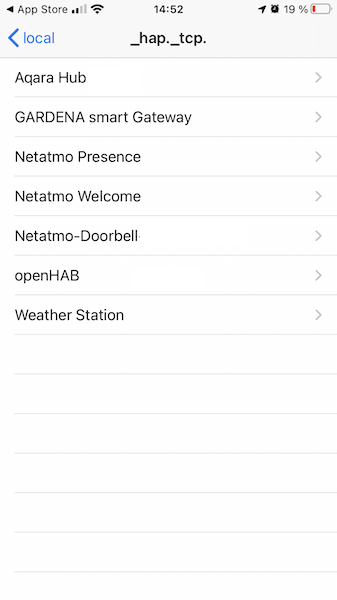
- if you don't see openHAB bridge name, the traffic is blocked
- if you see openHAB HomeKit bridge, open it
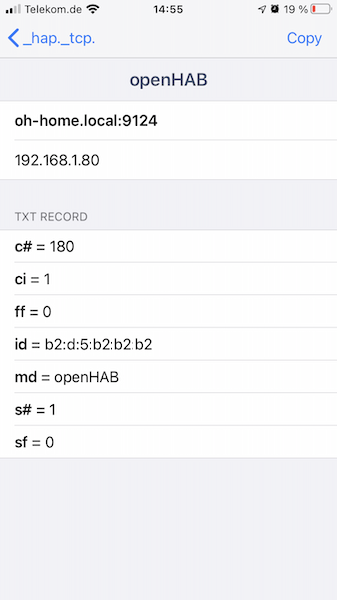
- verify the IP address. it must be the IP address of your openHAB server, if not, set the correct IP address using
networkInterfacesettings - verify the flag "sf".
- if sf is equal 1, openHAB is accepting pairing from new iOS device.
- if sf is equal 0 (as on screenshot), openHAB is already paired and does not accept any new pairing request. you can reset pairing using
openhab:homekit clearPairingscommand in karaf console.
- if you see openHAB bridge and sf is equal 1 but you dont see openHAB in home app, probably you home app still think it is already paired with openHAB. remove your home from home app and restart iOS device.